Easy Templating
Stop rebuilding. Start scaling. Turn your existing Figma and Adobe files into flexible templates that preserve every creative detail while generating hundreds of on-brand variations.
Native plugin integration
Intelligent element control
Automated format adaptation
Preserved creative details
Scaled content production
Most templating tools force an impossible choice: rebuild simplified versions of your sophisticated designs, or hand everything off to specialists who become production bottlenecks. Your creative team ends up frustrated, your timelines stretch, and your brand suffers across different markets and channels.
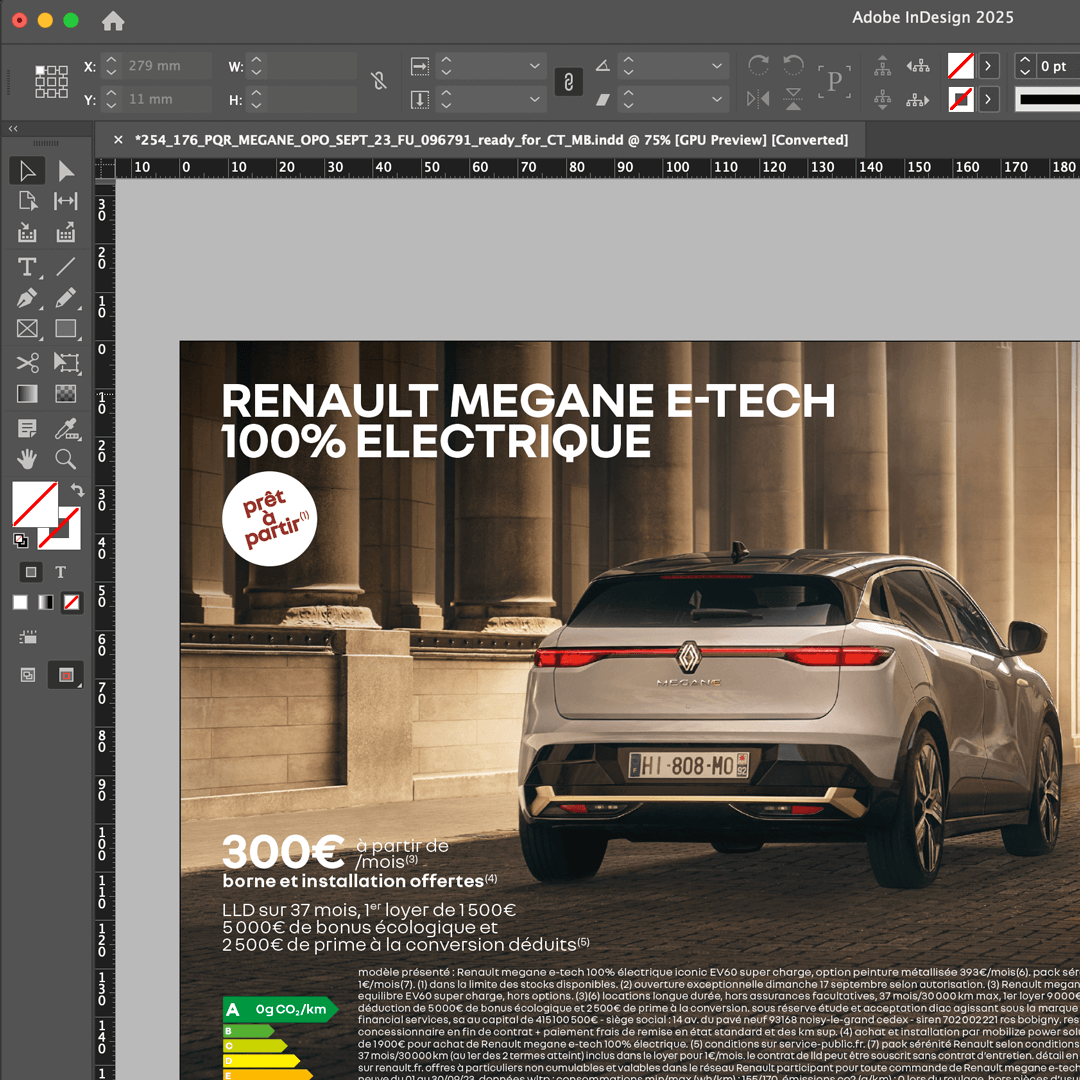
Our StudioCraft plugins integrate directly with the creative tools your team already uses.
No coding. No workflow changes. No learning curve. Just automated template creation that preserves every design detail.
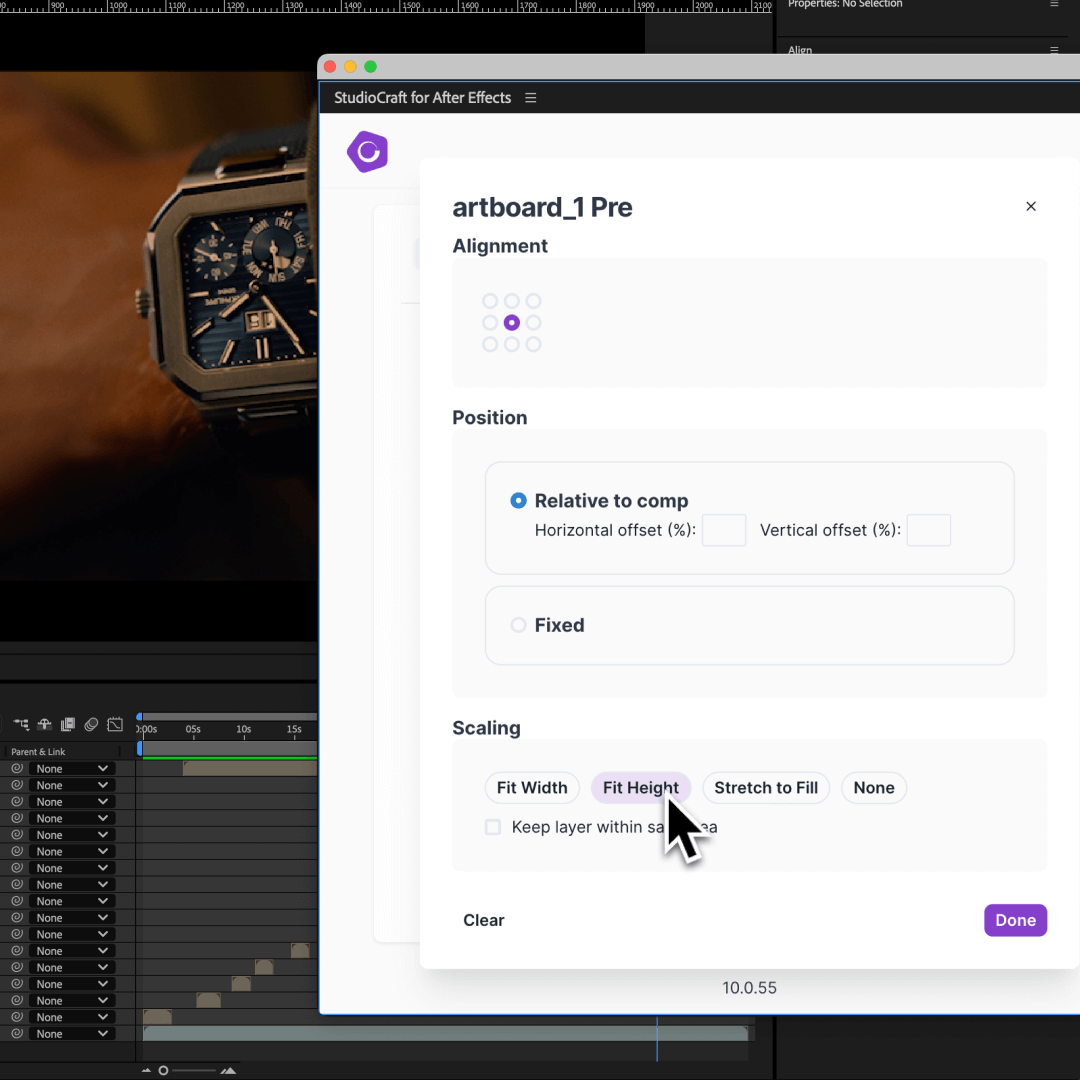
Your current system creates a false choice between creative integrity and production speed. As you expand across markets and channels, you're stuck doing time-consuming manual work or accepting watered-down designs. Meanwhile, content demand keeps growing and your team falls further behind.
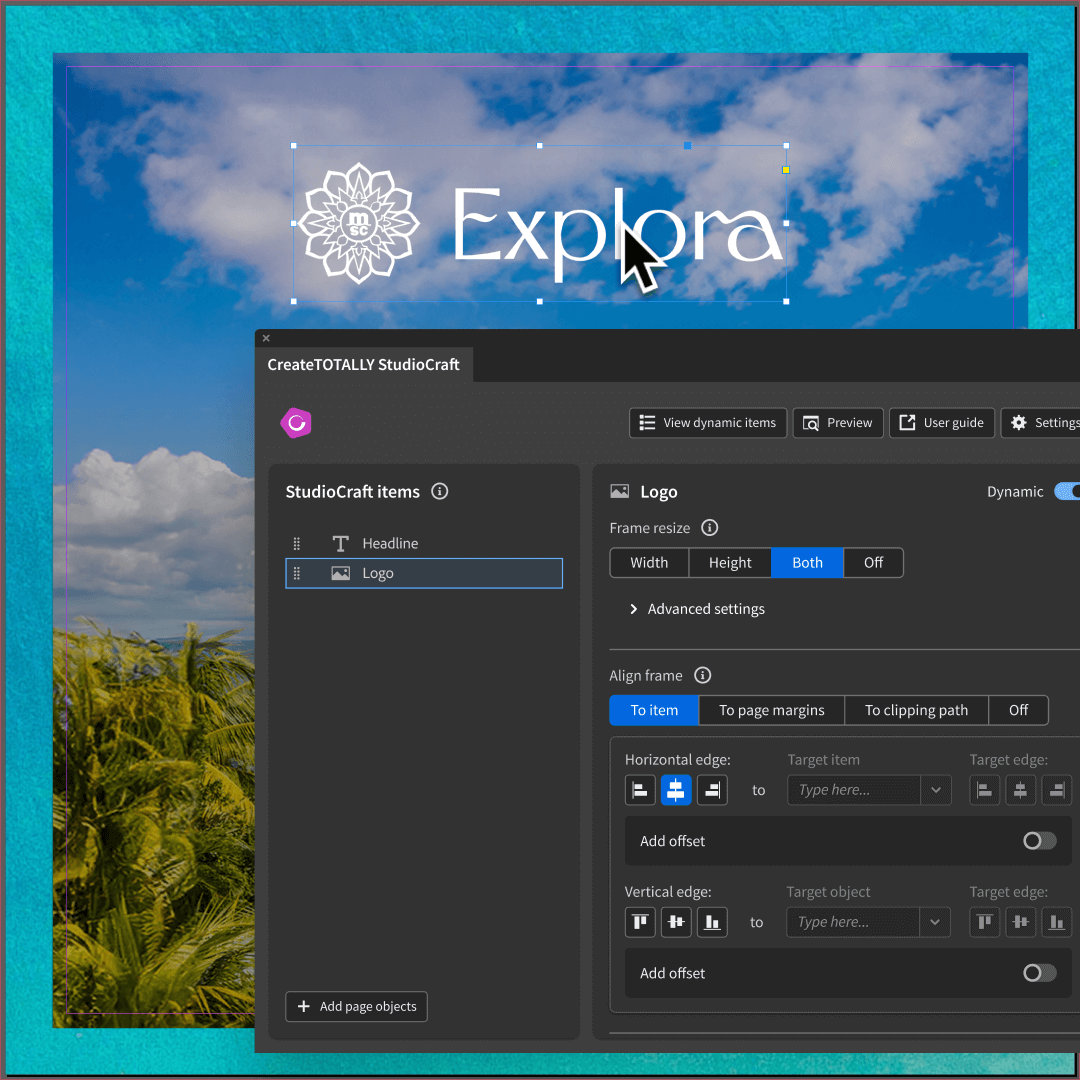
Step one
Work in Figma, InDesign, or other Adobe tools exactly as you always do.
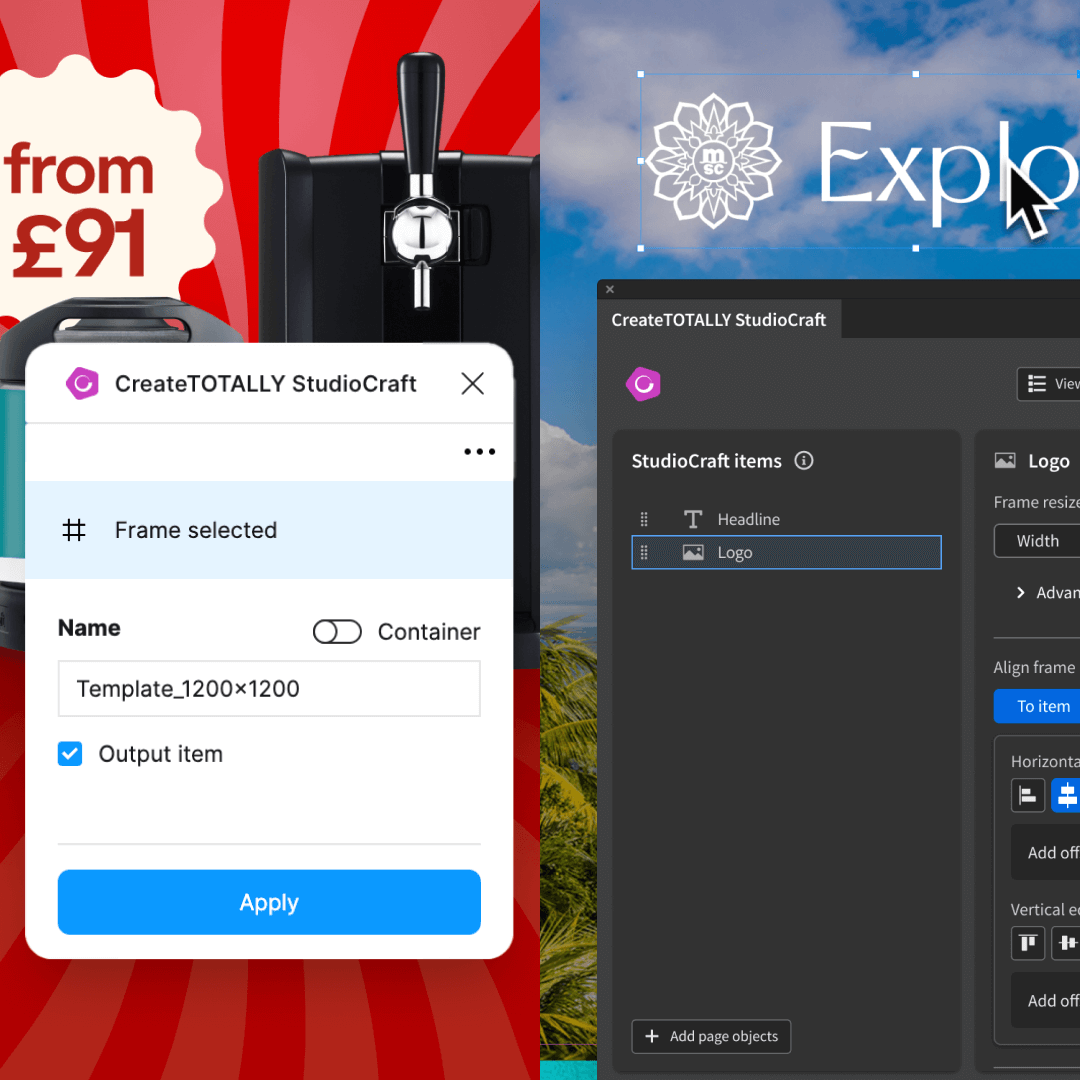
Step two
Access templating controls directly within your existing design environment.
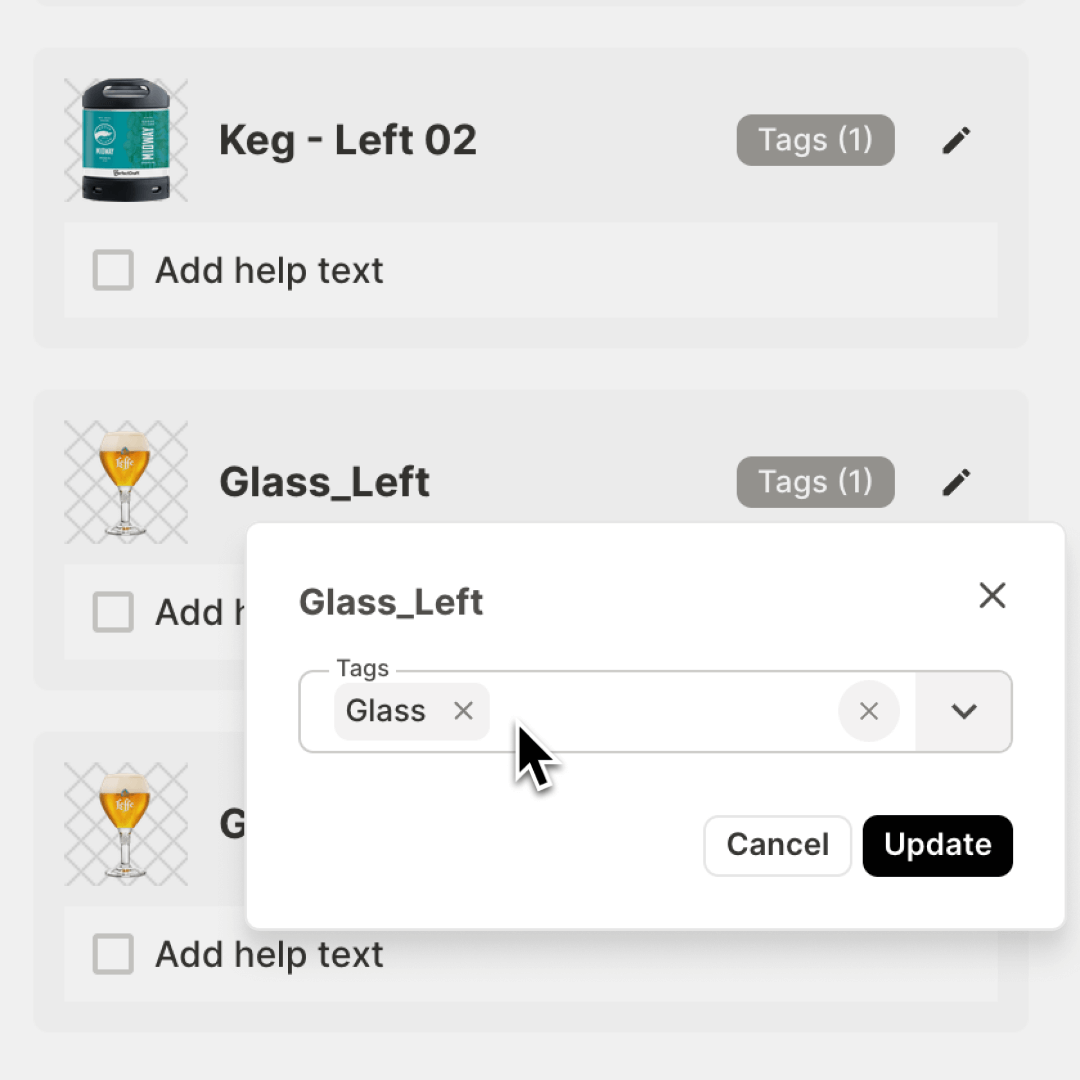
Step three
Identify which text, images, and components can vary across versions.
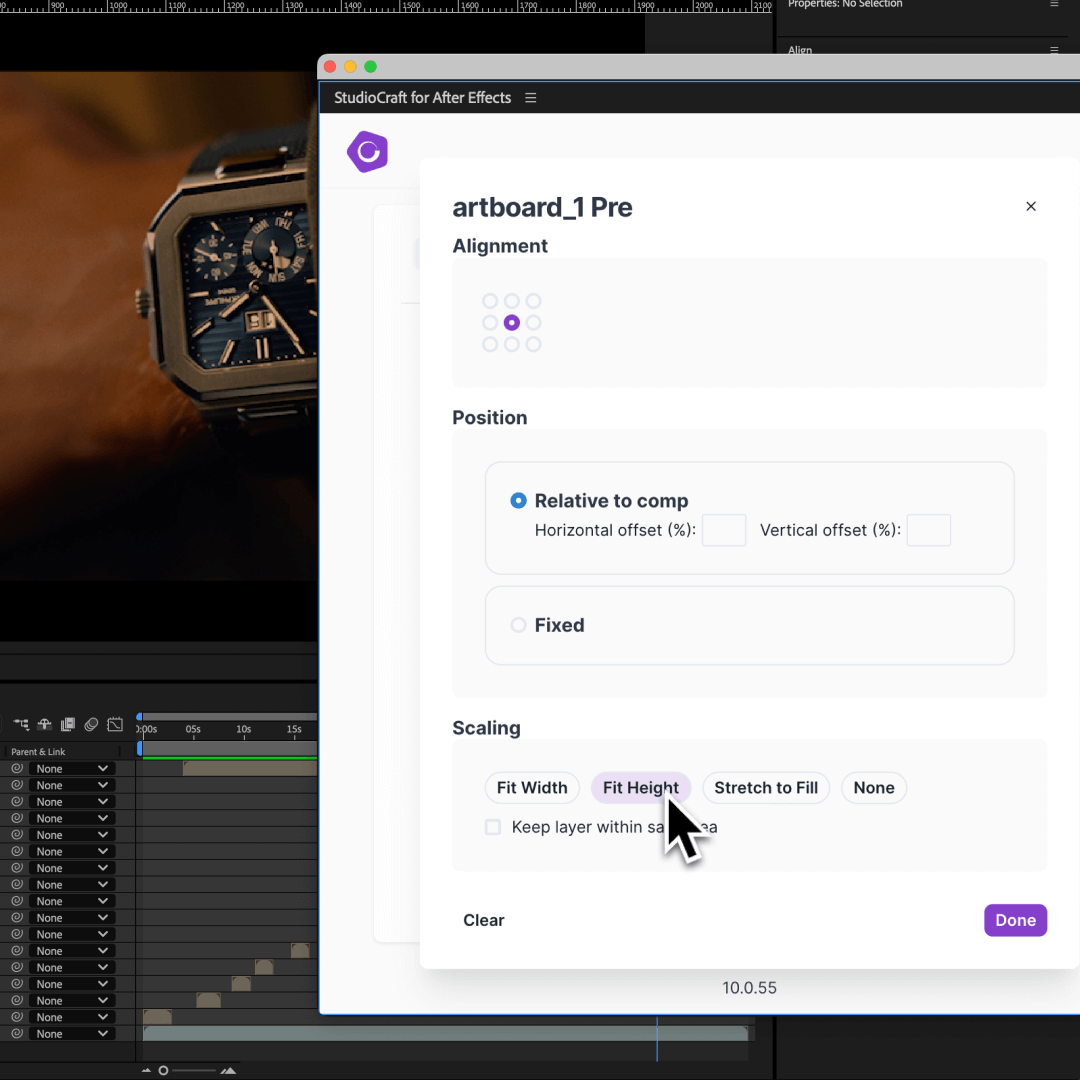
Step four
Define how your design adaptations to different formats and dimensions.
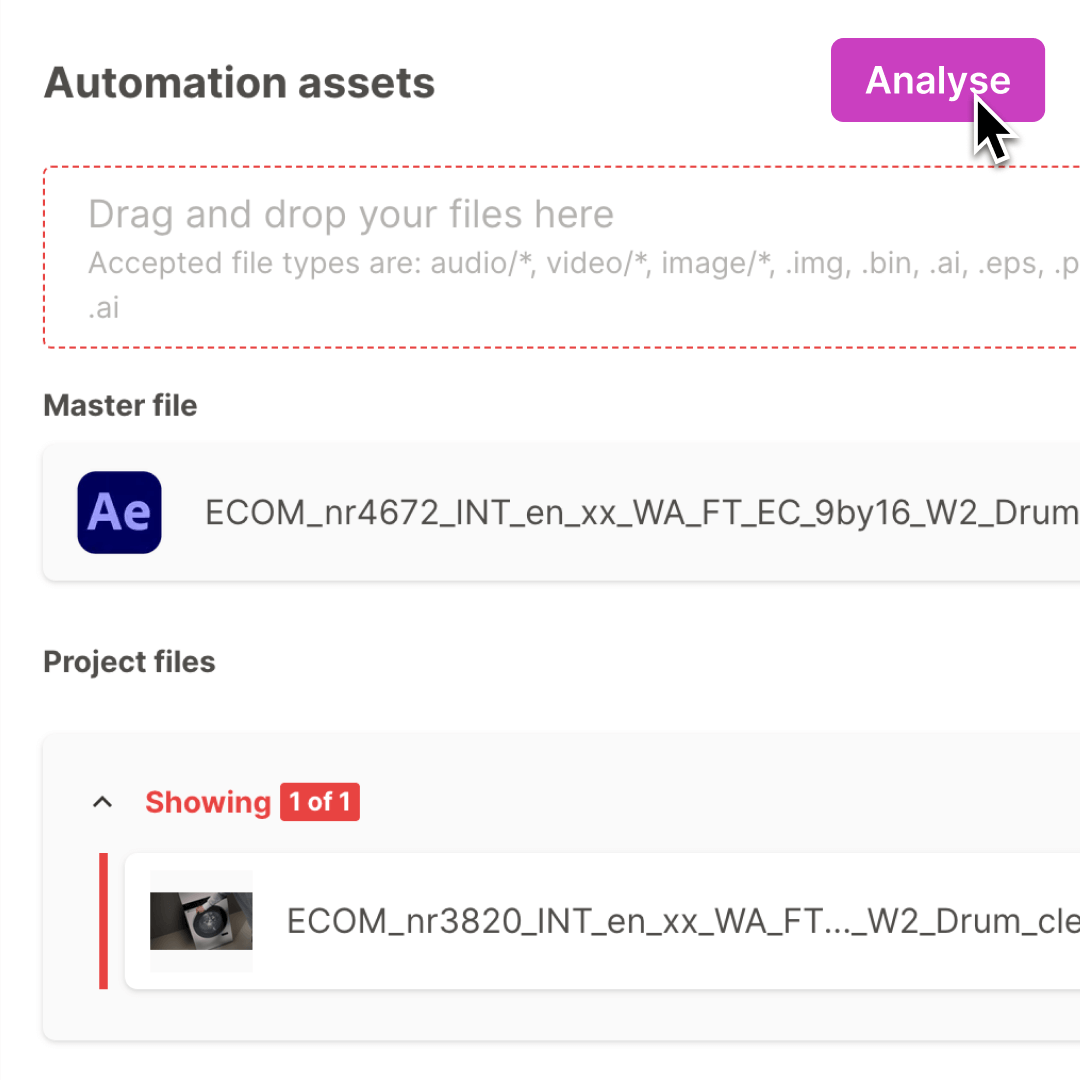
Step five
Our system analyses your file structure, preserving all layers and design features.
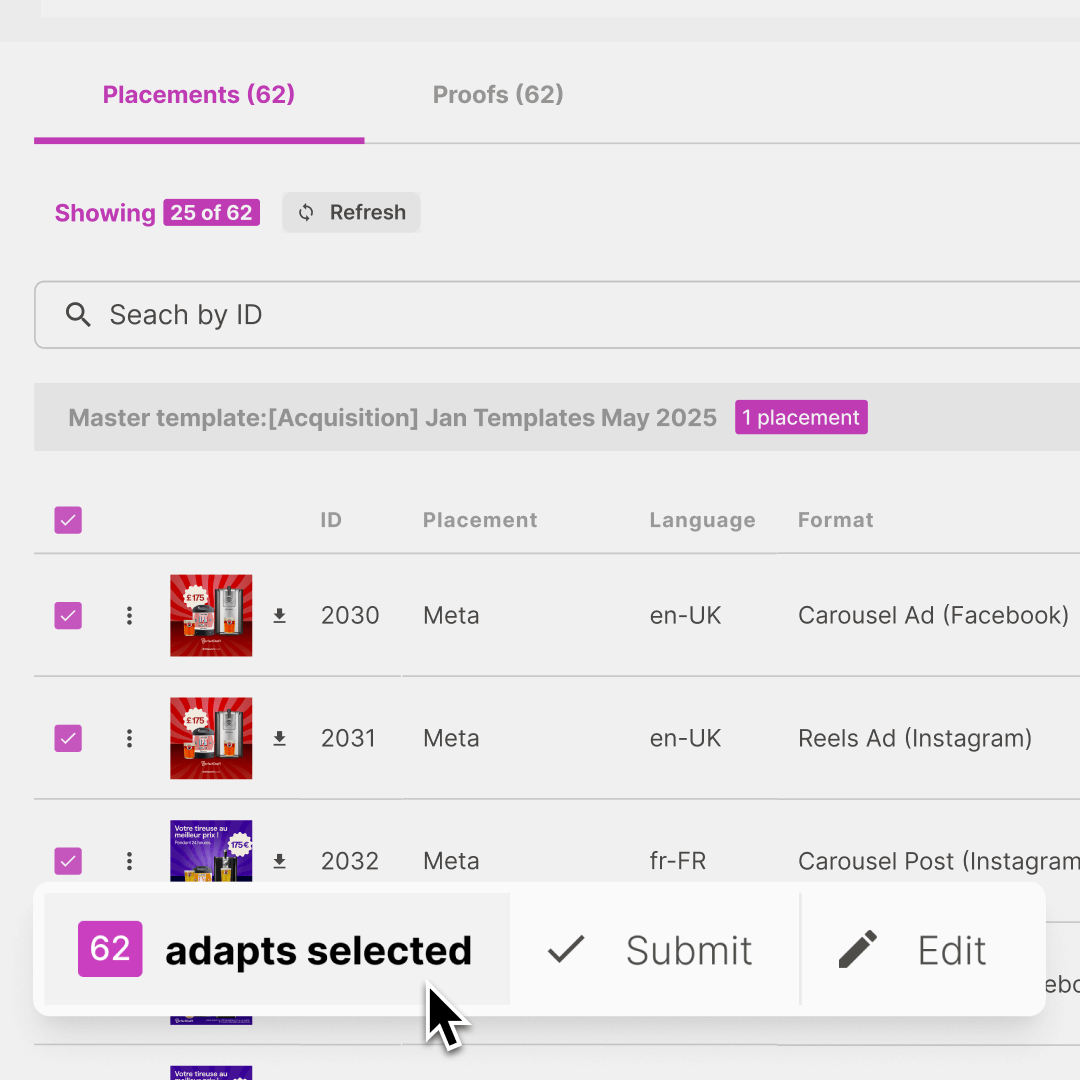
Step six
Use content plans to create hundreds of on-brand adaptations, automatically.
Step one
Work in Figma, InDesign, or other Adobe tools exactly as you always do.
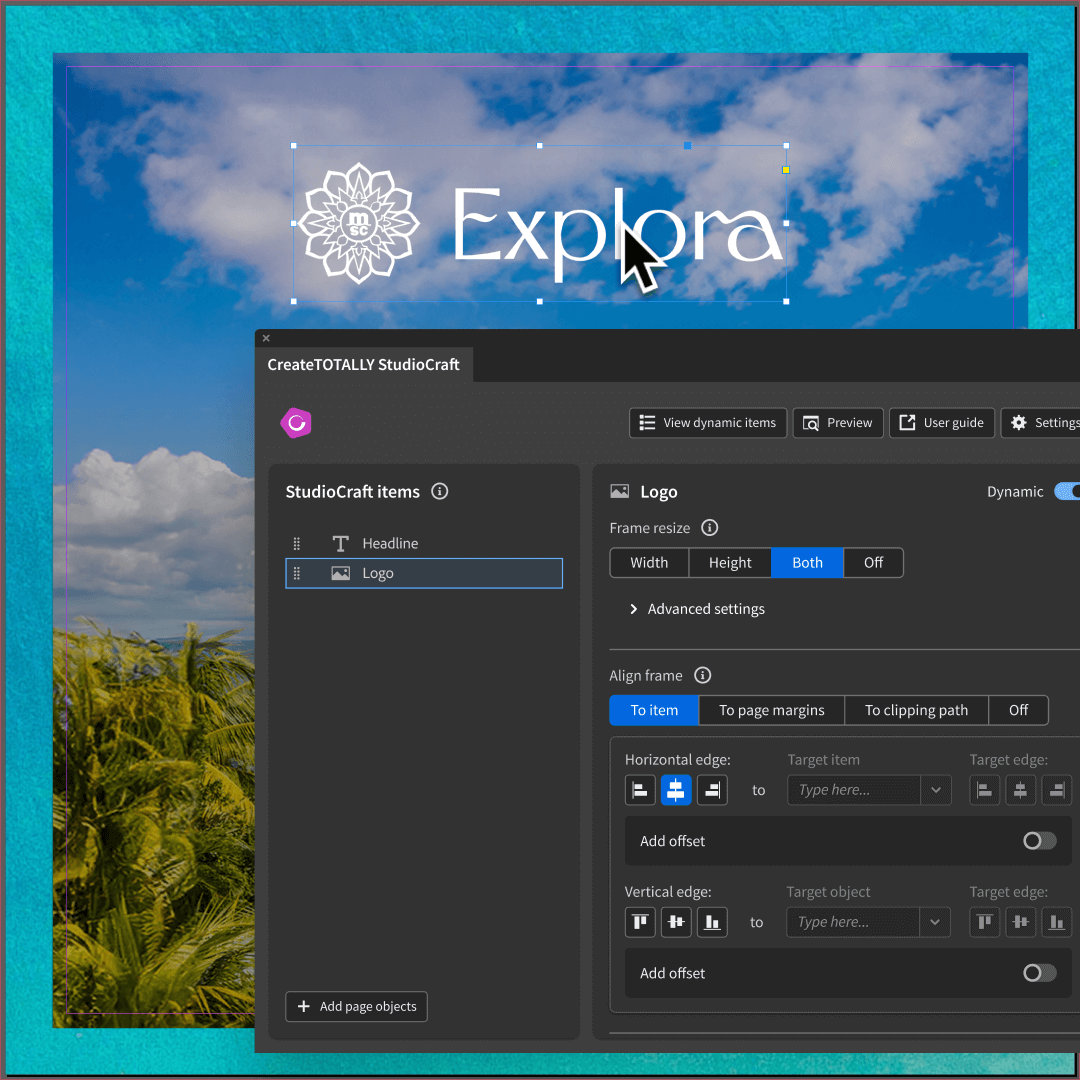
Step two
Access templating controls directly within your existing design environment.
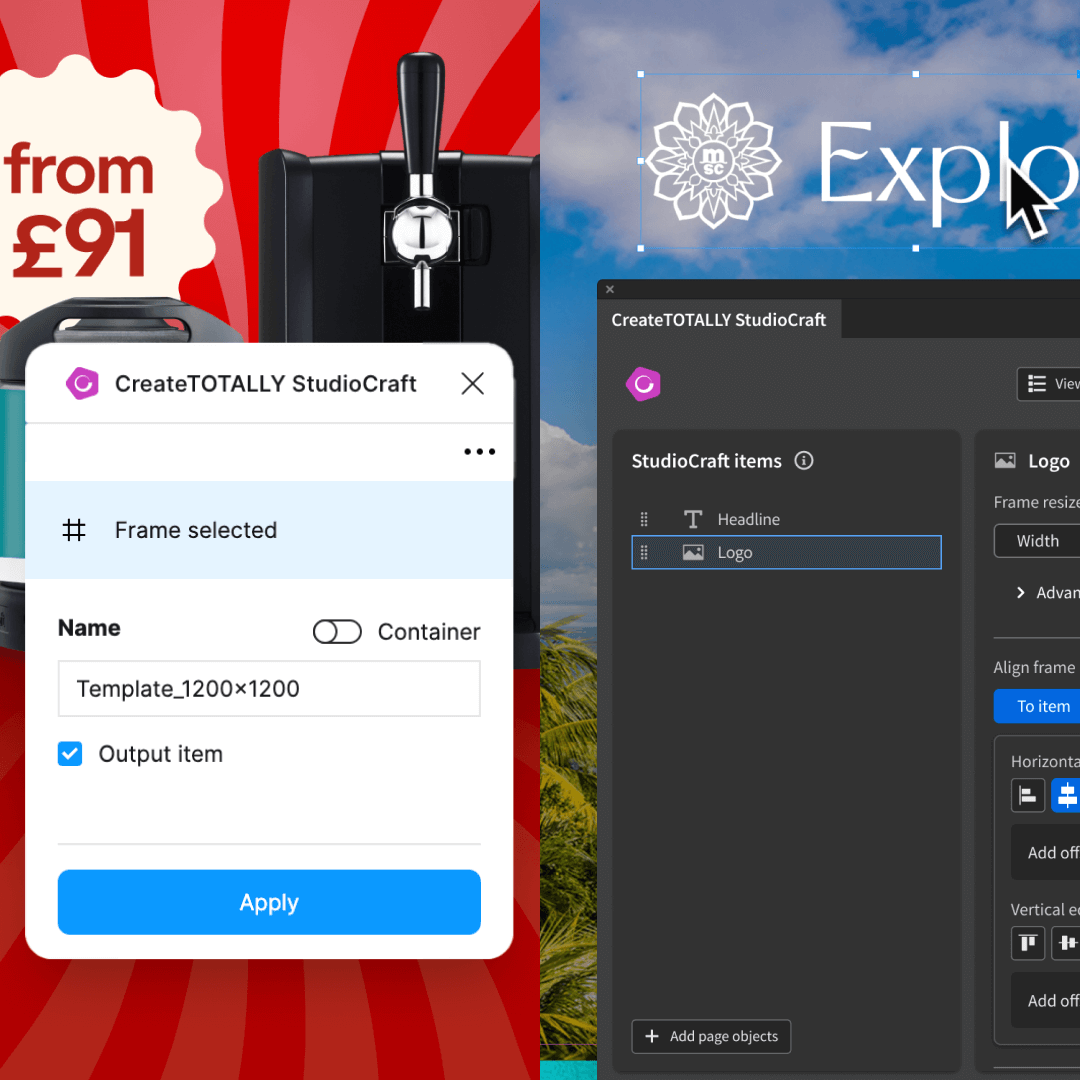
Step three
Identify which text, images, and components can vary across versions.
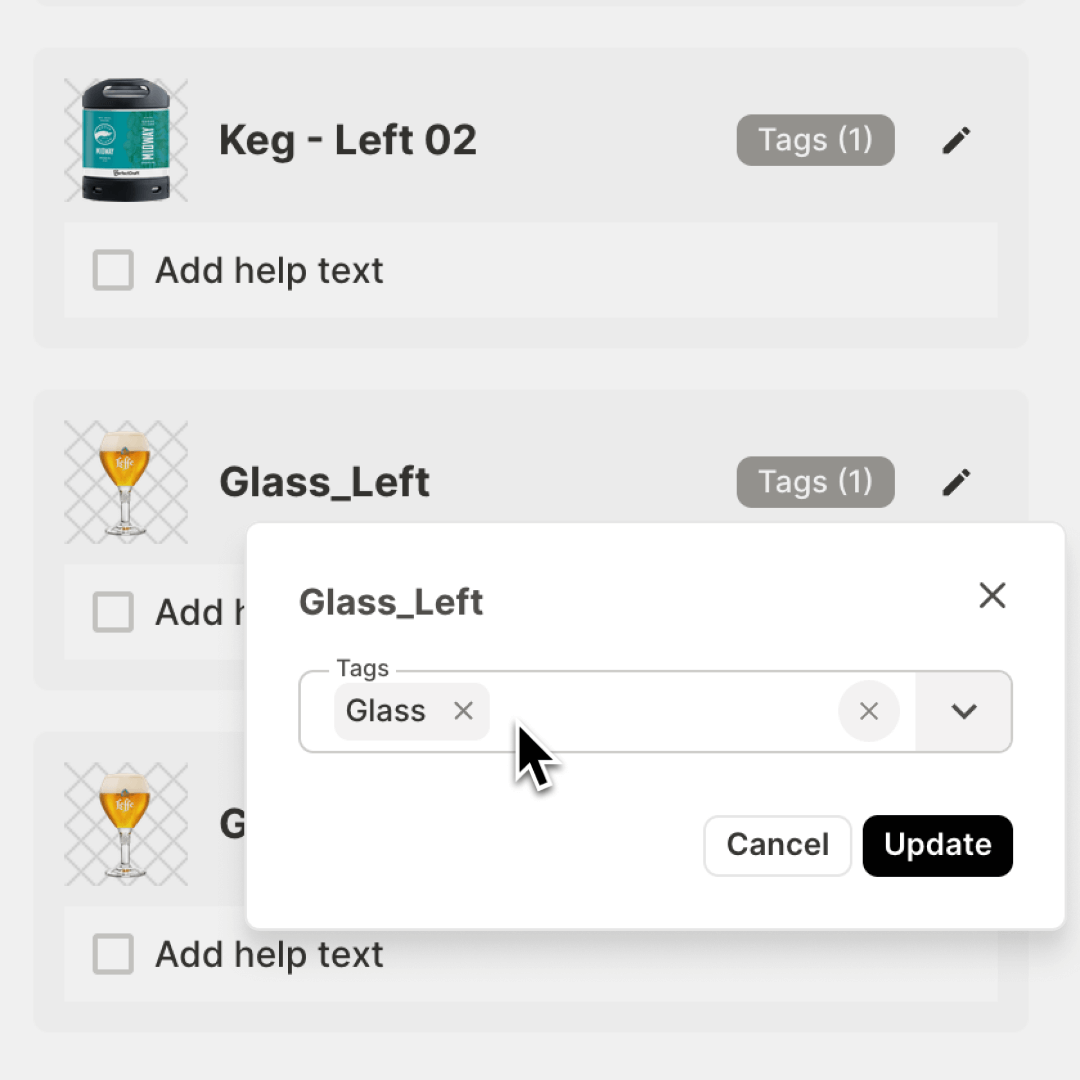
Step four
Define how your design adaptations to different formats and dimensions.
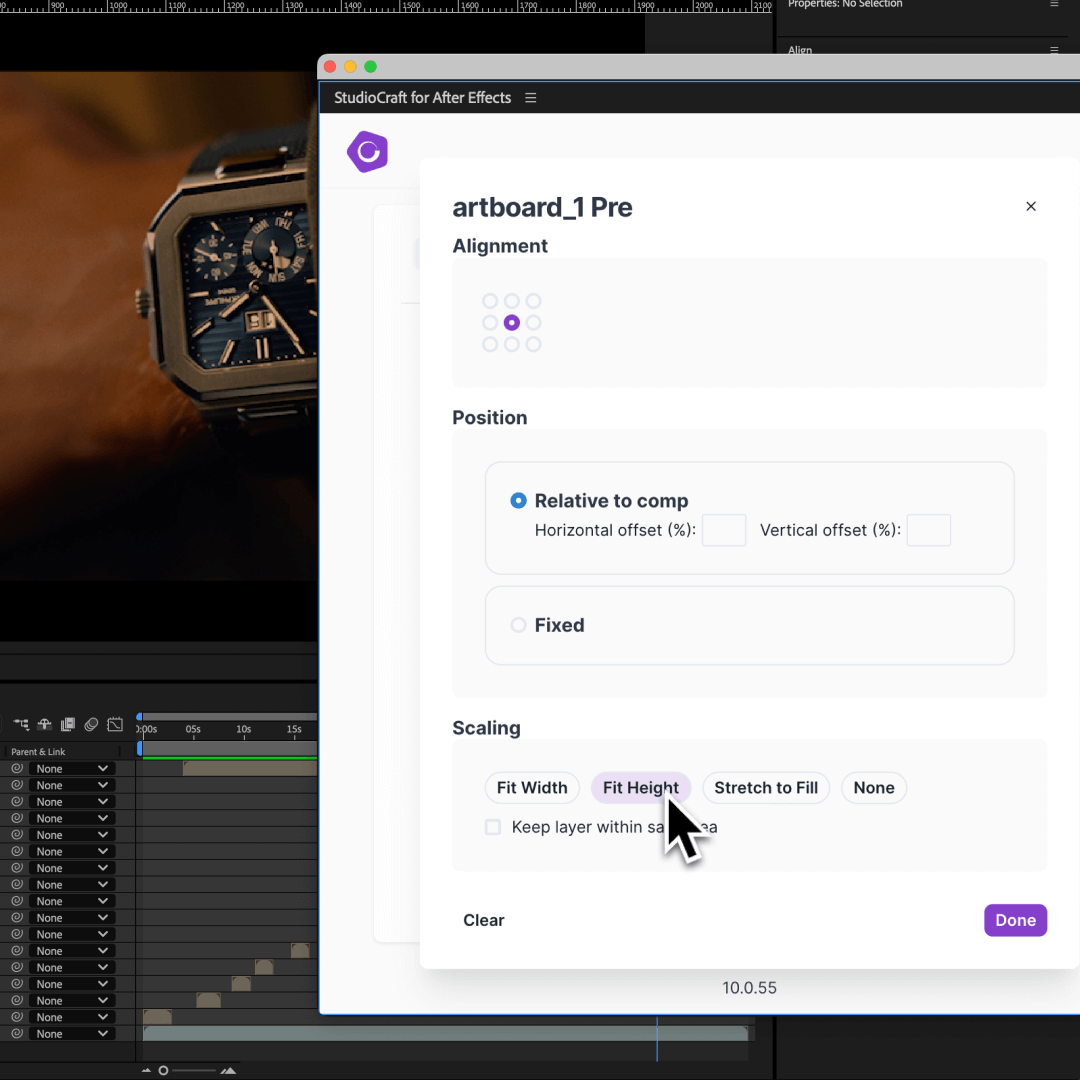
Step five
Our system analyses your file structure, preserving all layers and design features.
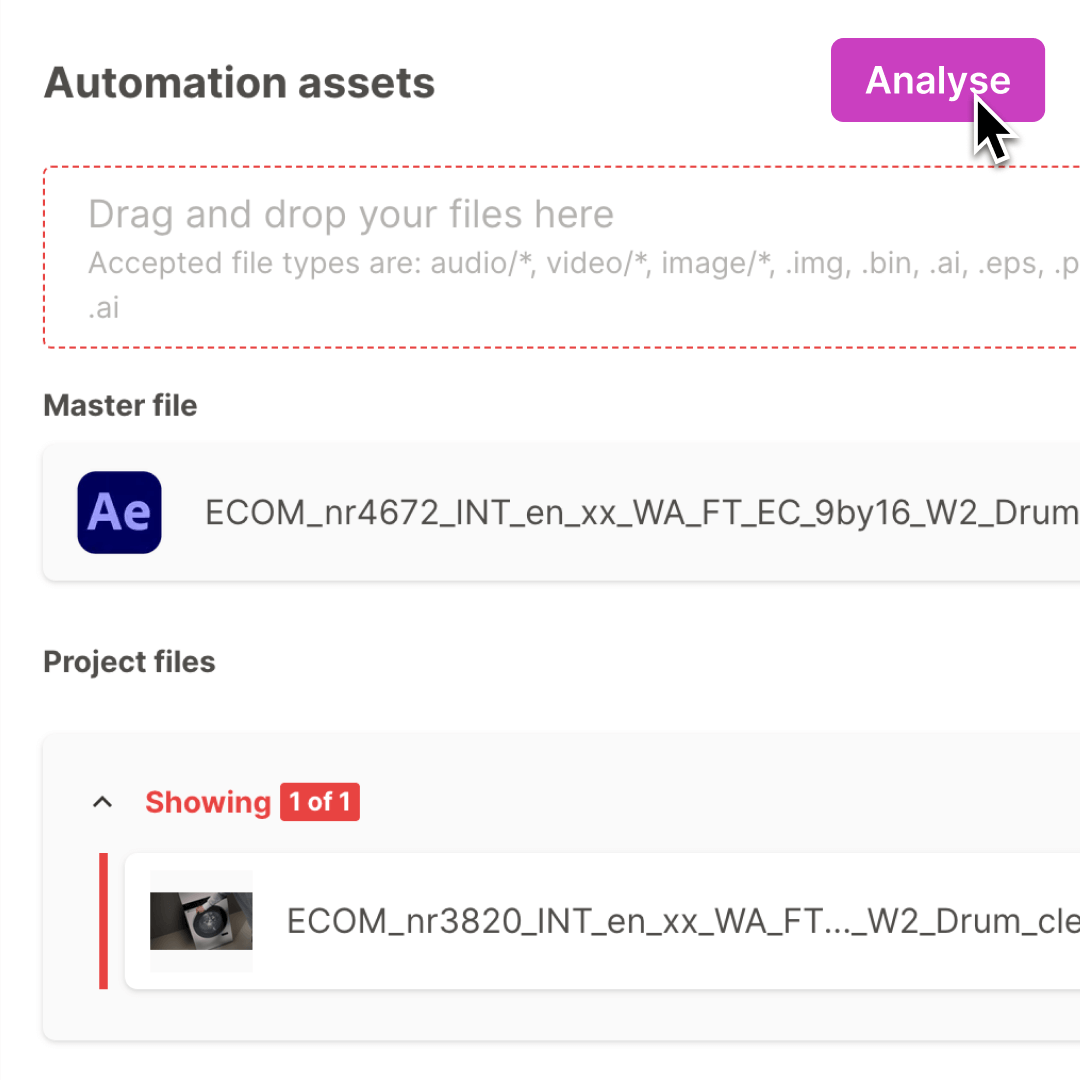
Step six
Use content plans to create hundreds of on-brand adaptations, automatically.
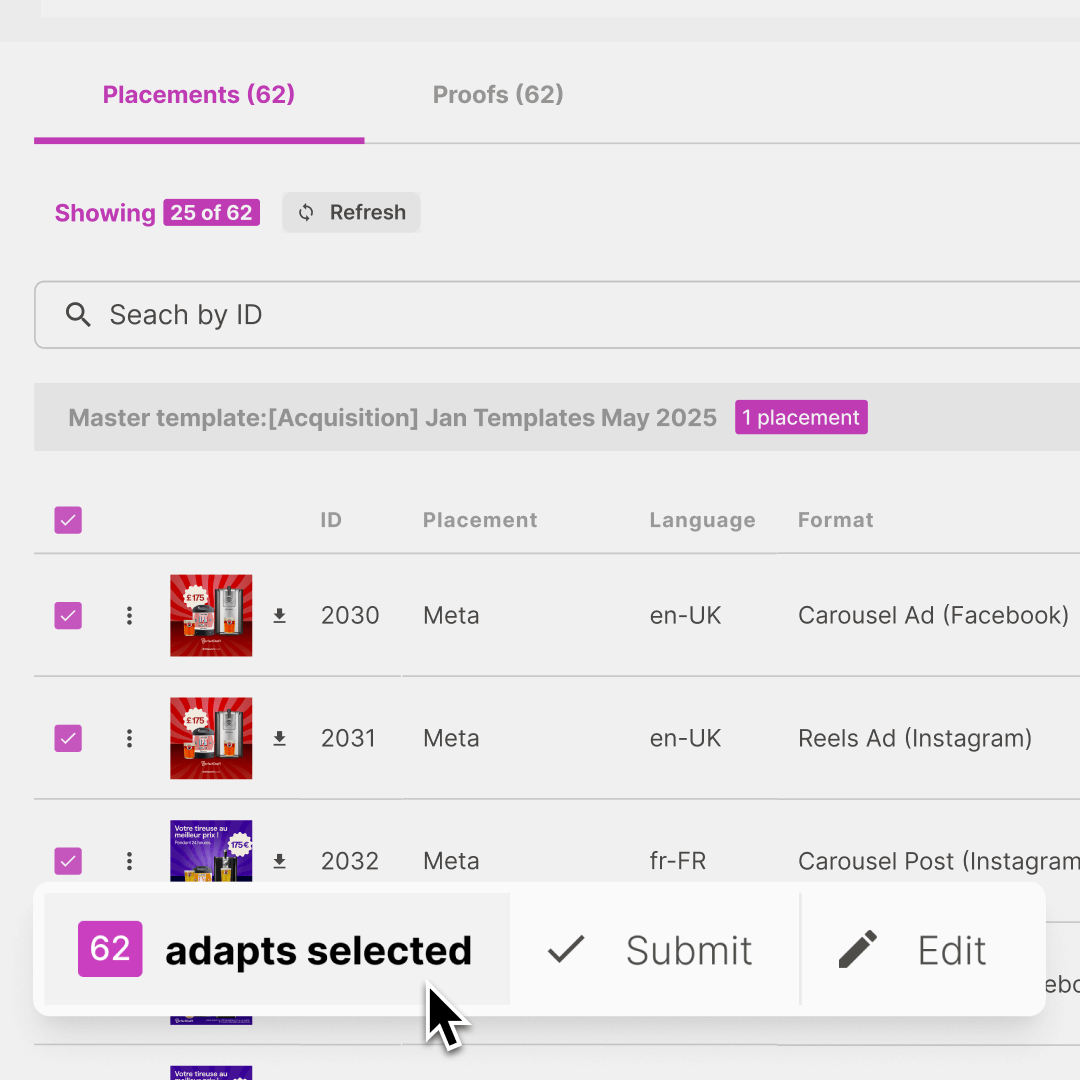
“In just a few days we created 750+ videos using
CreateTOTALLY. It’s cheaper, more consistent and speedy...
it’ll be an important tool for Lukkien in the future.”
Mattijs van Moorsel, Head of Production
Lukkien
Product
Use cases
Integrations
© 2025 CreateTOTALLY. All rights reserved.
